12 Student View
Now, we’ll go over student view. Think of these as ICON proofreaders. Student View makes sure your posts are visible to your students.
Student View is an easy way to make sure course materials, assignments, quizzes, and rubrics are accessible to your students. This way, you can check your work and mitigate confusion if something isn’t where it should be!
Student View lives at the top of your ICON page. Click on the button that says Student View with the glasses icon.
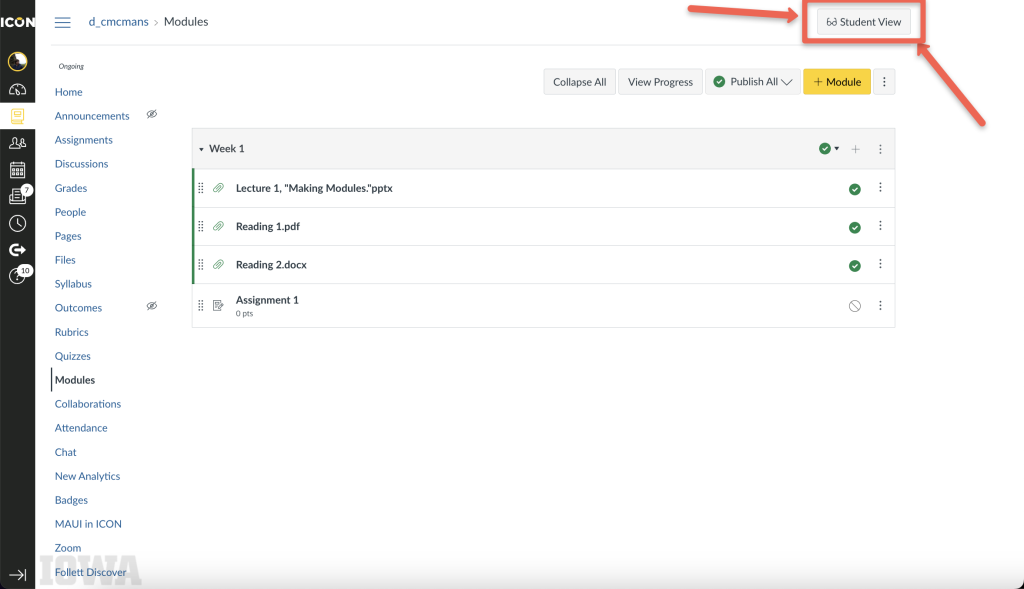
You’ll know when you’re in Student View when you see a magenta border around your screen and the notice at the bottom that says You are currently logged into Student View.
If you look closely, an assignment I made wasn’t published! Now I know to go back and publish it.
To reset Student View and see the course as a brand new student (because you can turn in assignments, etc. as a Test Student), click Reset Student in the bottom right corner. If you’re ready to go back and make changes, click Leave Student View.
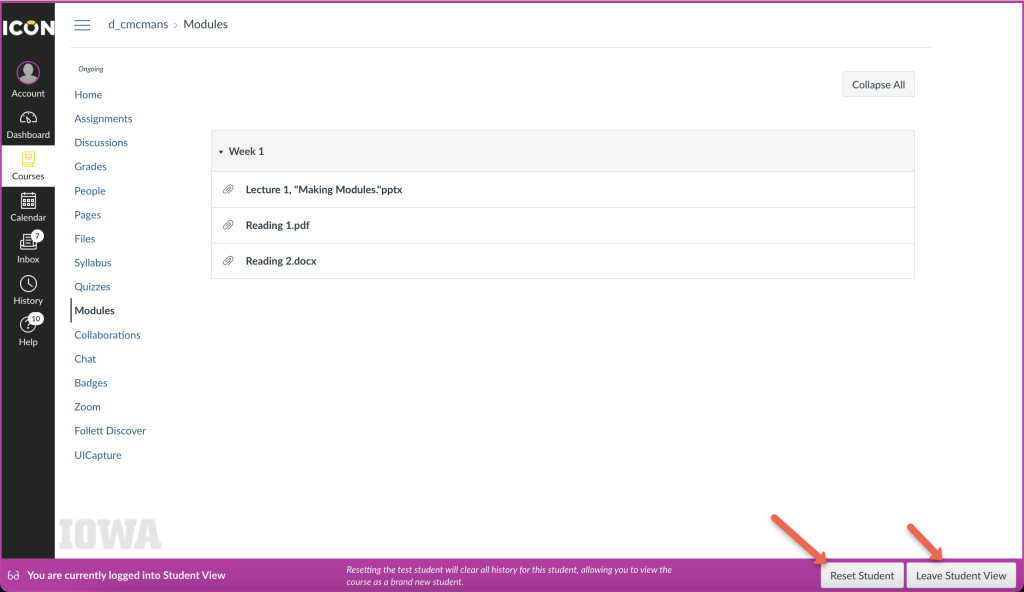 Be sure to check your site, and happy ICONing!
Be sure to check your site, and happy ICONing!
Helpful Resources
From the Canvas help site:
Still have questions? Book consultation with a SITA!
SITAs work one-on-one with instructors on projects that enhance instruction with technology. We’re with the Office of Teaching, Learning, and Technology, which provides expertise, tools, and services to optimize teaching and learning through learning sciences research, ICON, teaching and learning data, and advanced classroom and instructional technology.
You can schedule an appointment or email us at sita@uiowa.edu.
