6 Getting Content into your Book
OpenHawks Style Guide
The following 17 chapters are part of the OpenHawks Style Guide. This style guide will help get you started on making and editing a book in Pressbooks. From getting your content into the Pressbooks platform to using the editing tools, this guide will assist you in creating your book.
Ways to Get Your Book into Pressbooks
No matter where your manuscript is now—in your head, in another software or even fully produced as an e-book—there’s a way to get it into Pressbooks so you can revise, write, or complete it. Here are the basics:
- You can copy and paste the text manually into the Pressbooks interface. This may be the best method. While it takes a little more effort up front, it will preserve the formatting that will translate into an e-book (line breaks, bulleted lists, bold, italics, headings, and subheadings), while stripping out formatting that won’t.
- You can also write and format your book directly in Pressbooks, which is arguably the simplest.
- Pressbooks will also import text from Word documents (though some reformatting and cleanup may be needed with this method). We recommend using this for books with many chapters.
- Want to go from blog to book? Import your blog files from WordPress.
- If your book is already in EPUB form, you can still get it into the platform. Pressbooks will convert it back to editable form.
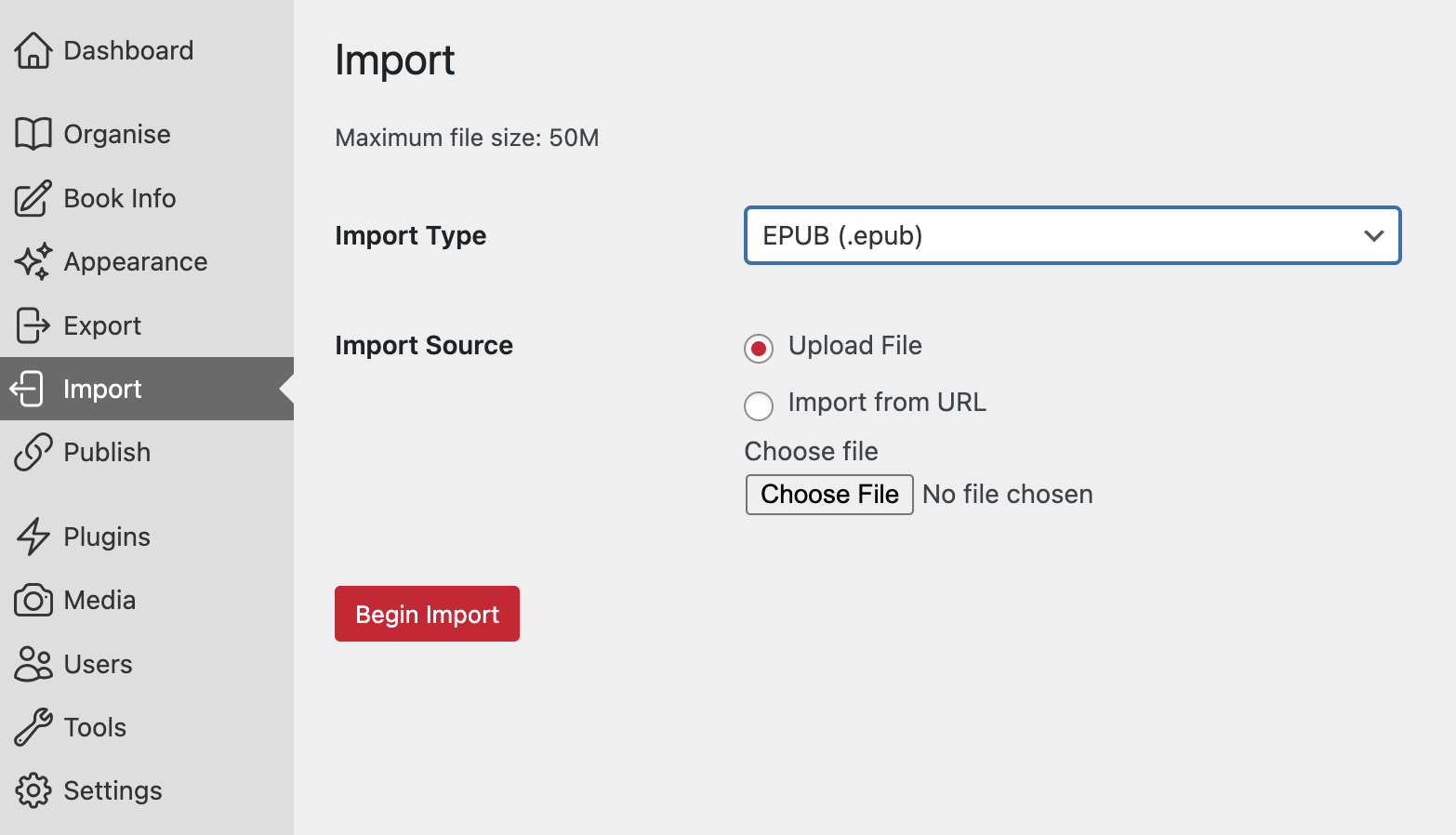
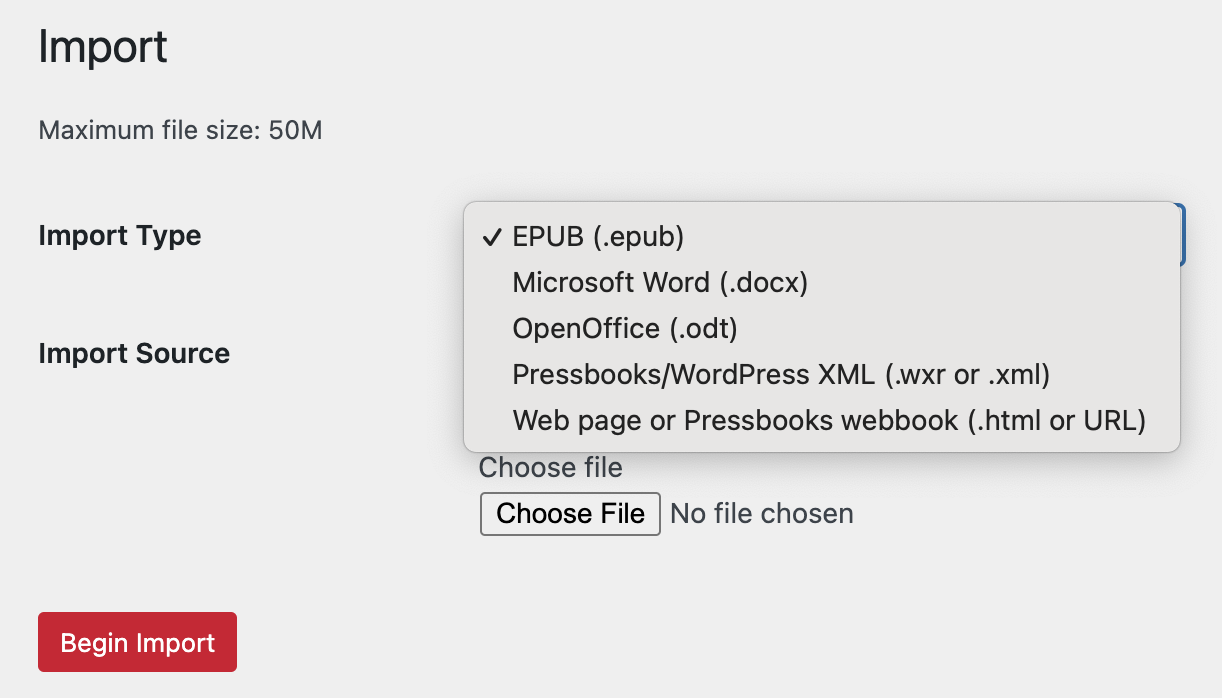
What to Do Next
Once you’ve imported your book, whether manually by copying and pasting or instantly through one of the other import methods, make sure all the elements have transmitted correctly.
To do so:
- Go into your Dashboard and click on “Organize book”. Check that every chapter and section has been imported in their original hierarchy and that none are missing.
- Next, go into each chapter. Highlight each type of text (headings, paragraphs, and subheadings) and apply a paragraph style to them.
- Finally, export a copy and review the output on your e-reader or a simulator such as Kindle Previewer. If you see any funky formatting, go back into the chapters using the Code Editor and delete anything causing bad markup.
These two steps will ensure that your book is output elegantly and that there are no formatting inconsistencies.
This chapter is adapted from the Pressbooks User Guide, Chapter 46: How to Get Your Book Into Pressbooks, published under a Creative Commons Attribution 4.0 International License

