16 Footnotes and Endnotes
Pressbooks supports automatic creation of footnotes (PDF) and chapter endnotes (PDF and EPUB/MOBI), as well as automatic conversion of MS Word footnotes & chapter endnotes. If you want to add end-of-book endnotes, you’ll have to do this manually.
Adding footnotes or chapter endnotes using the footnote shortcode
You can add a footnote or endnote as follows in either the Code Editor or the Visual Editor:
Call me Ishmael.[1] Some years
ago—never mind how long precisely…
This will automatically create a footnote (or endnote) with the text inside the [] “shortcode”.
You can achieve the same thing using the footnote button in the visual editor. Place your cursor where you want your footnote marker to appear, selecting the footnote icon and adding your footnote text.
How footnotes look in the visual editor:
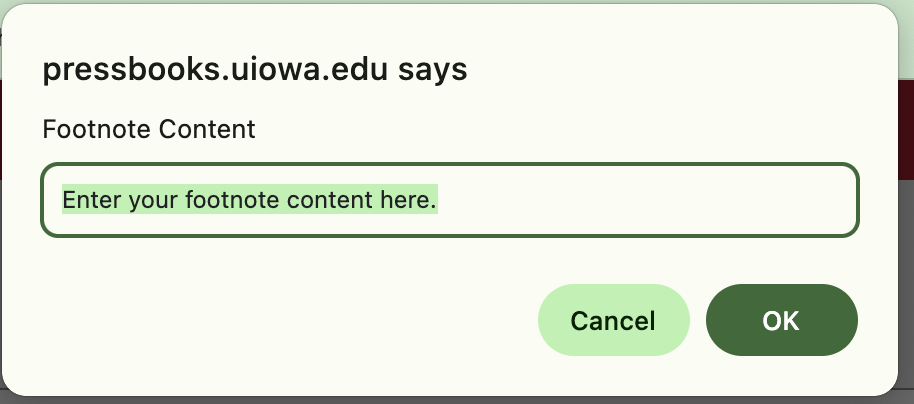
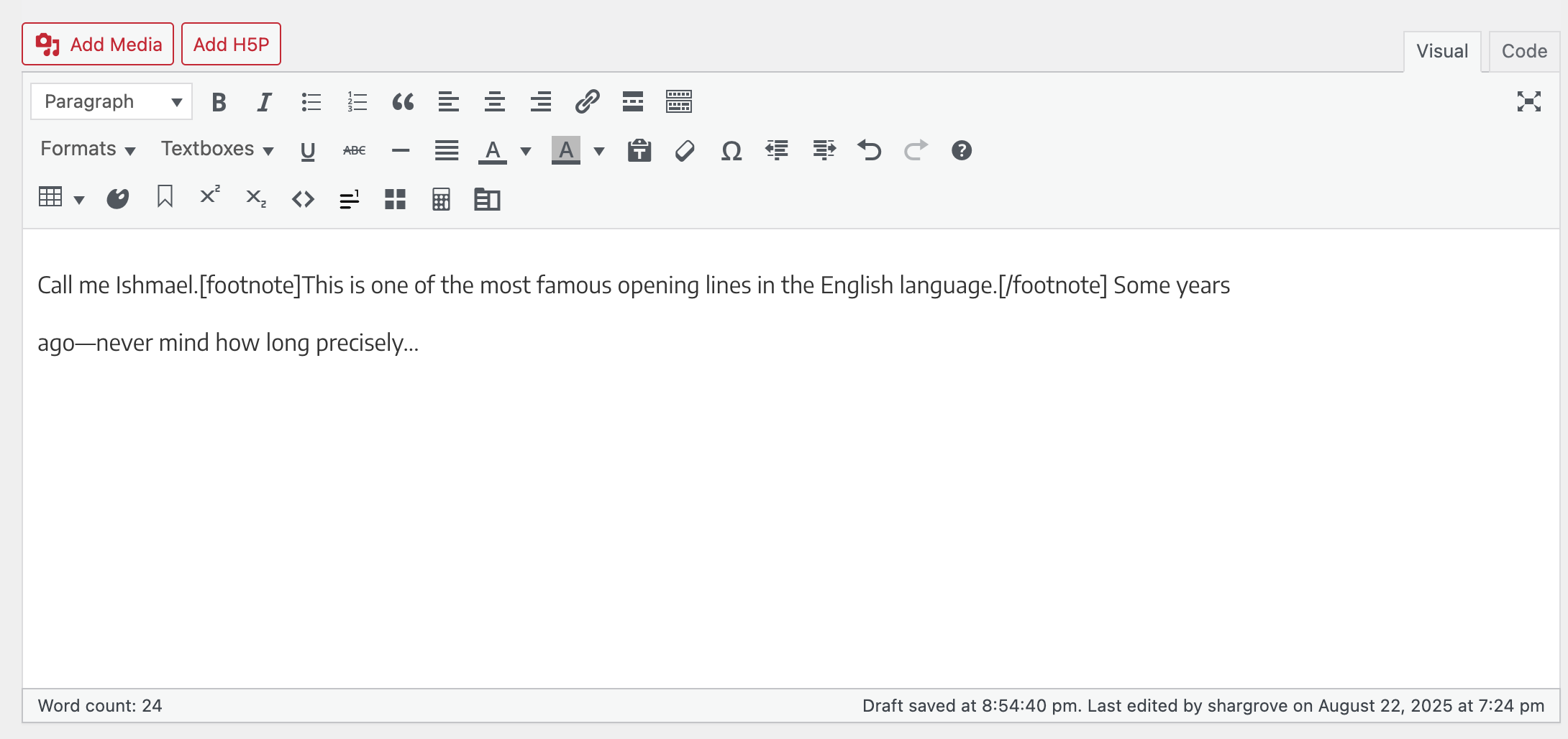
How footnotes look in the code editor:
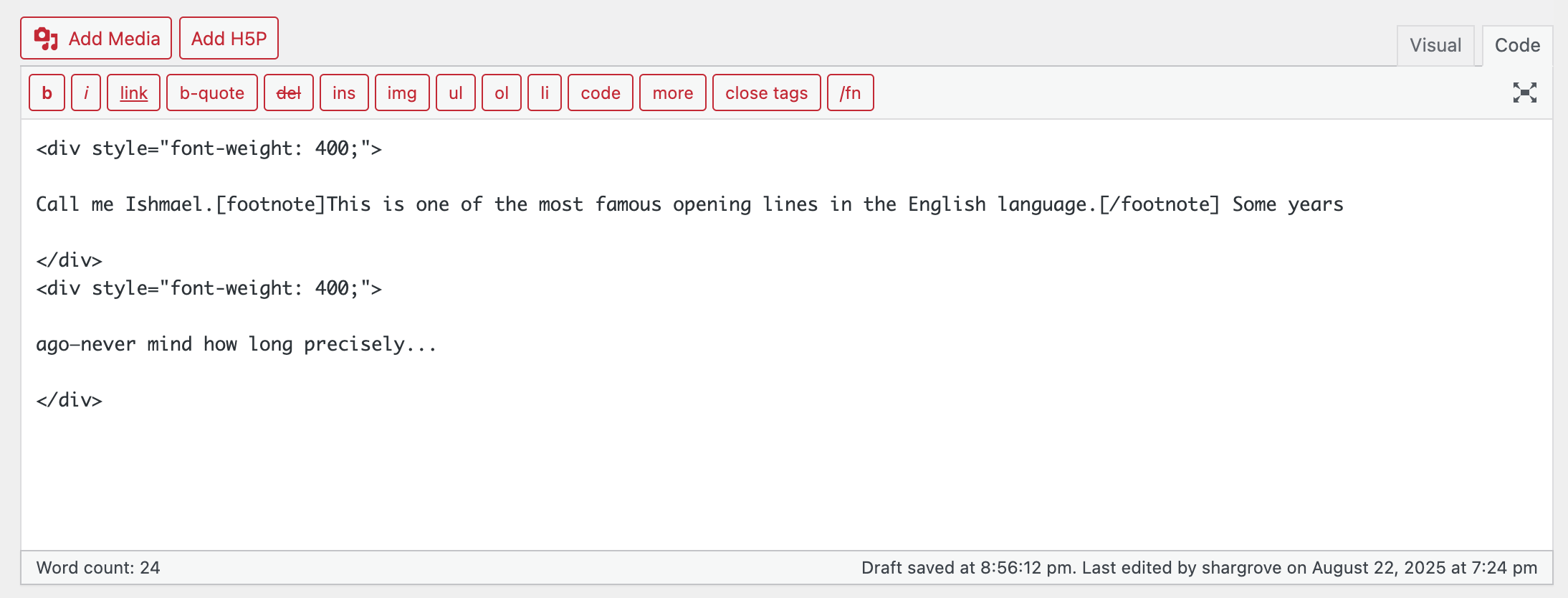
Automatically convert MS Word or Open Office footnotes or chapter endnotes
Pressbooks can also automatically convert your MS Word or Open Office footnotes or chapter endnotes for you.
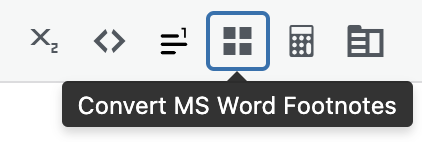
NOTE: If your Word or Open Office doc has footnotes/endnotes, you must do this conversion; otherwise, the footnote/endnote code will generate errors in EPUB and MOBI outputs and will not link properly in PDF and Web outputs.
To convert MS Word/Open Office footnotes/endnotes:
- Paste your Word doc/chapter with footnotes into Pressbooks.
- In the Visual Editor, find the icon next to the footnote icon that says “Convert MS Word Footnotes.”
- Click the icon to convert your footnotes.
NOTE: This will leave some ellipses at the bottom of your chapter which should be deleted.
Manually adding end-of-book endnotes
Pressbooks does not currently support automatic creation and numbering of end-of-book endnotes. If you do not need your endnotes to link back and forth (ideal for e-books and web PDFs, but not necessary), then you can create your endnotes as follows:
- Add your endnote marker within your text in the Code Editor as follows:
Call me Ishmael.[1] Some years ago—never mind how long precisely…
- Create a back matter section called “Endnotes.”
- Enter your endnotes as you like, for instance:
1. This is one of the most famous opening lines in the English language.
Note: Place footnote numbers outside punctuation (usually a comma or period).[2]
Linking endnotes
If you need your endnotes to link back and forth then you need to create internal links, then do as above, with the following additions:
- Decide on how you will identify your endnotes and their markers. Here, we are using ‘endnote-1-marker’ for the marker, and ‘endnote-1’ for the endnote, but you can use any id, so long as they are used correctly and unique (e.g. ‘e1’ for the first endnote, and ‘m1’ for the corresponding marker).
- In the Code Editor of your chapter, add the bolded link tag around your endnote marker number:
Call me Ishmael.<a id=”endnote-marker-1″ href=”/back-matter/endnotes#endnote-1″><sup>1</sup></a> Some years ago—never mind how long precisely…
This creates both a link to the endnote (the ‘href’), and an id point so you can return to the body text from your endnote (the ‘id’).
- Next, in your endnote back matter, add the bolded link tag around the endnote number (again, in the CODE editor).
<a id=”endnote-1″ href=”/chapter/your-chapter-name#endnote-marker-1″>1.</a> This is one of the most famous opening lines in the English language.
This does the same as the first tag, creating an id location that the first tag can link to, and a link back to the id location in the body of the text.
See the bottom of the page for the footnote we have created!
This chapter is adapted from the University of Arkansas OER Style Guide, Chapter: Footnotes and Chapter Endnotes, published under a Creative Commons Attribution 4.0 International License.
- This is one of the most famous opening lines in the English language ↵
- This note comes from the Ryerson Open Textbook Authoring Guide, Chapter: Style Guide, published under a Creative Commons Attribution 4.0 International License. ↵

