10 Chromebook: How to Connect to the Internet
How to Connect to the Internet using a Chromebook
Connecting to the internet on a Chromebook can be done in a few short steps and we are going to walk you through them now!
Steps to Connect to the Internet:
First, in the bottom right corner of the screen, click on the time.
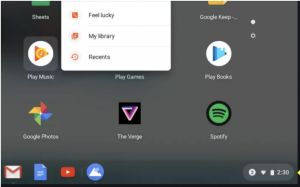
Next, click on “Not Connected” (Note: If you see your Wi-Fi network name and signal strength, your Chromebook is already connected).
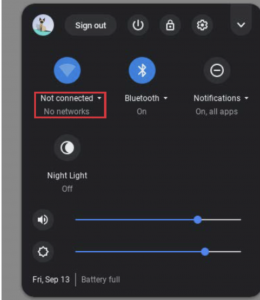
Make sure your computer is available to connect to Wi-Fi. To do this, make sure this circle is on the right. If the circle is on the left, simply click on the circle and it will move itself to the right.
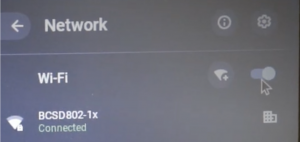
It will switch from “off” to “on” (Note: it may already be on).
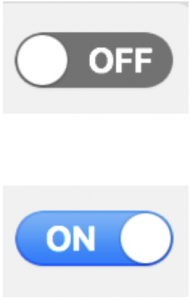
Your Chromebook will automatically look for available networks and show them to you in a list. Simply move your cursor over the name of the internet you would like to connect to.
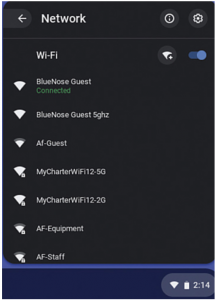
You did it! You are now connected to the internet.
A problem that could arise is that your router is not working. You can unplug and replug it. If you still have trouble, contact your Internet service provider. This is the company that provided you with the router.
Congrats! You are officially connected to the internet. Next, let’s learn how to login to Clever and Seesaw.
—
If you are not a Chromebook user, no worries there may be other chapters to help you!
If you need to connect to the internet with mac use this link:
Mac: How to Connect to the Internet
If you need to connect to the internet with PC use this link:
PC: How to Connect to the Internet
—
First Drafts: Eli Fuller, Elinor Smith, Caitlynn Minton
Final: McKenzie Paulsen
Wireless networking technology that allows you to browse the internet
