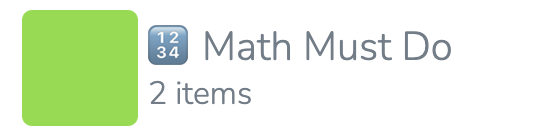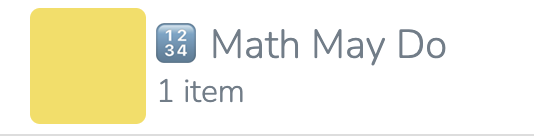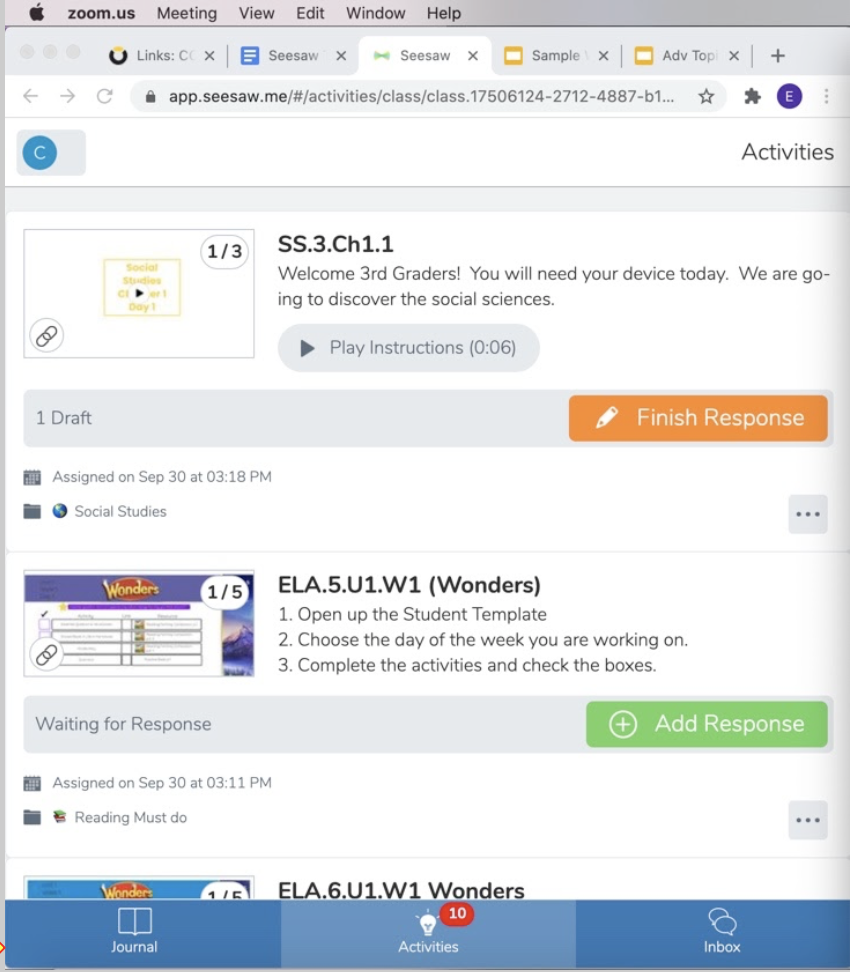27 Activities (assignments): Must Do and May Do
– DocMC
Finding assignments in Seesaw
Step 1 – Log on to Seesaw
When you have successfully logged in to Seesaw you should appear to a page similar to this… It is important to note that each school district may have slightly different course pages so colors may differ and there may be more or fewer icons and that this page will look different if you are in split screen view.
In this view, that actual activities (assignments) are listed on the left, and an organization center of sorts is on the right. In this chapter, we’ll describe another way to get to your learner’s assignments – through middle “light bulb” icon in the blue box on the far right. In the last chapter, we talked about accesses your learner’s different subjects through a drop-down link on the upper left corner of Seesaw.
Step 2 – Click “Activities”
On the far click “activities”, the icon of a light bulb – click that.
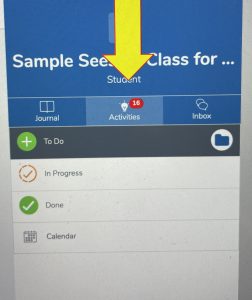
Step 3 – Click “+ To Do” (has folder graphic)
Next click “To Do” by clicking on the blue folder located to the right.
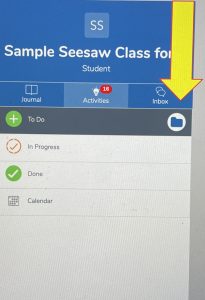
Step 4 – Click on a subject
Once you click on the folder a list of courses or subjects should appear. The ICCSD organizes subjects into different “folders.” Click on the name of the subject you want to check for assignments. For example, “Social Studies”.
Step 5 – Click on “Must Do” or “May Do”
ICCSD had two types of assignments or activities:
- “Must Do” meaning your student has to complete it
- “May Do” meaning it is optional
Click on one of these, and you should see a list of assignments on the left side of the screen.
First Draft: Sijia Wen
Final Draft: DocMC & McKenzie Paulsen