36 Draft an Assignment then Submit
In this chapter, you will learn how to save an assignment as a draft and how to later submit it in Seesaw.
Students need to learn how to submit an assignment so their teacher can grade it. The steps can be a little confusing. If the students don’t finish the assignment or want to work on it later, there is a way can save it as a draft and keep working on it later. There are other benefits to “draft” work described here.
Step 1.
Choose an assignment to complete. If you are not sure where to start, this section might help.
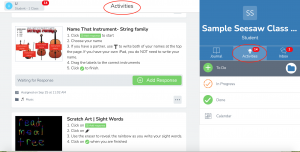
Step 2.
Once the students find the assignment they want to do, click the green button “Add Response” to start the work. This will activate the “Student Template.”
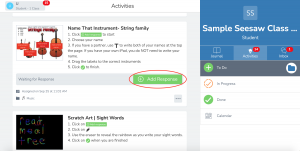
Student template view:
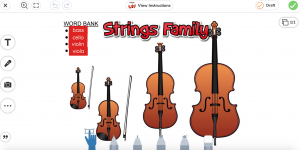
Step 3.
Follow the assignment instructions, and save frequently by clicking the “Draft” button on the top right.
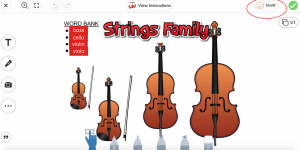
Step 4.
After the student clicks the “Draft” button, the assignment will be saved and it will take the student back to the “Journal” page. Students will see their work on the "Journal" page.
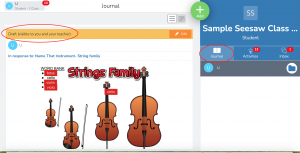
Step 5.
There are two main ways for students to keep working on the assignment. The first way is to click the “Edit” button on the “Journal” page.
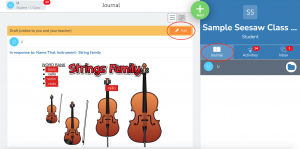
If you are on the “Activities” page, find the assignment they want to finish, then click the orange button “Finish Response”.
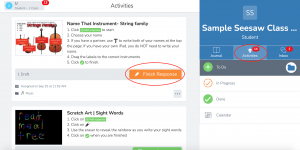
Step 6.
After your learner finishes the assignment and is ready to submit, click the green "Checkmark" on the top right next to the “Draft” button. (go here for more instructions).

That assignment should be submitted after clicking the green button, and the teacher can grade the work.
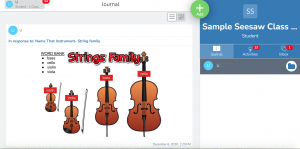
This is the way how to save the assignment as a draft and submit it.
A page in Seesaw, students can find it when they log into their accounts.
submit the assignments, students cannot edit it
