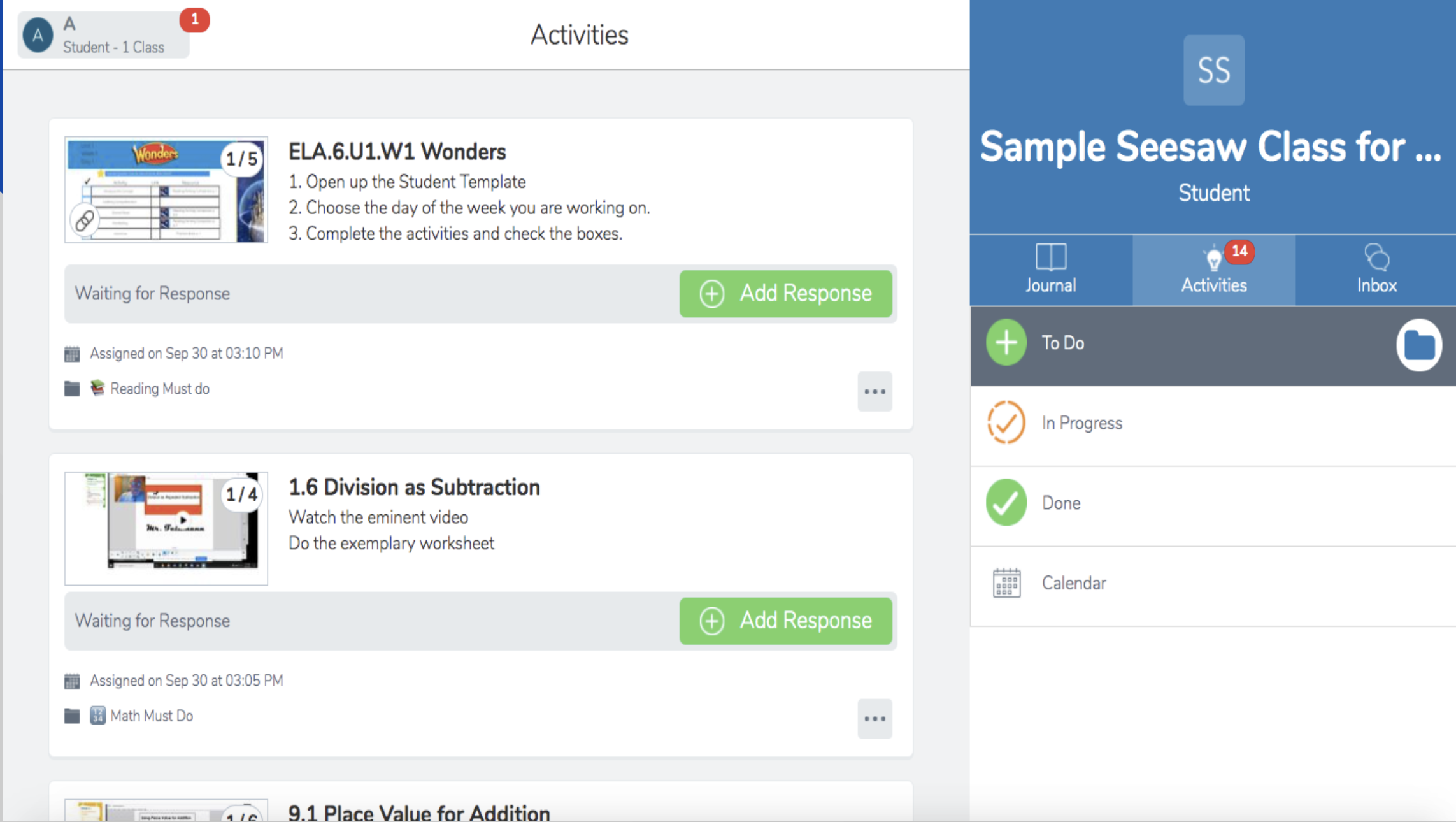25 Finding The Weekly Schedule in Seesaw
Finding The Weekly Schedule Provided by the Teacher through the “Journal” view
Your child’s teacher may provide a schedule that details what they will cover in class each week. This chapter describes how to find that schedule in the “Journal” view of Seesaw.
Navigate to the Seesaw page and find the “Journal” icon. It may be on the right side of the screen within the block that is one solid color. Below you will see a blue block on the right, and under the subject, the words “Journal” “Activities” “Inbox” (and possibly also “Blog”). Click on “Journal”.
Alternatively, you might see the icon for “Journal” is at the bottom of the screen, like in the photo below. The key is to create that tech heuristic for the main icons (Journal, Activities) so that your brain can find them quickly on a page so matter where Seesaw hides them. Where you see these icons may be affected by Split screen vs. full screen settings.
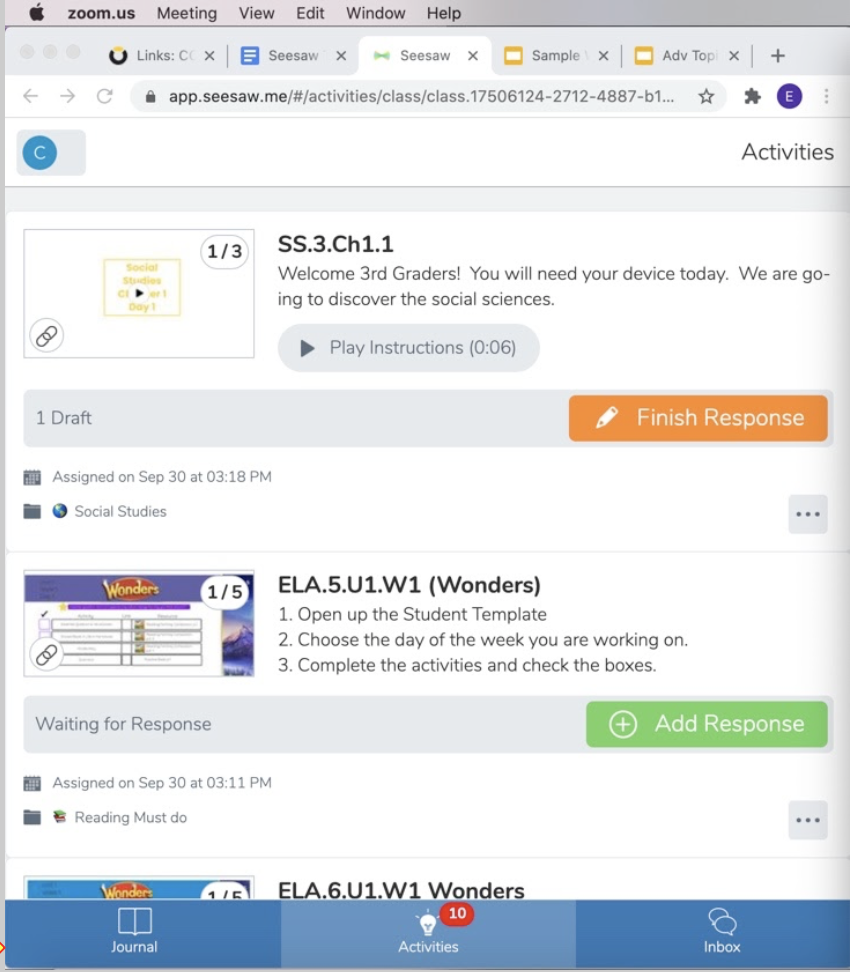
Click on the word “journal”.
This should take you to a version of your learner’s homepage that shows the work they have submitted and any teacher feedback. It will look something like this:
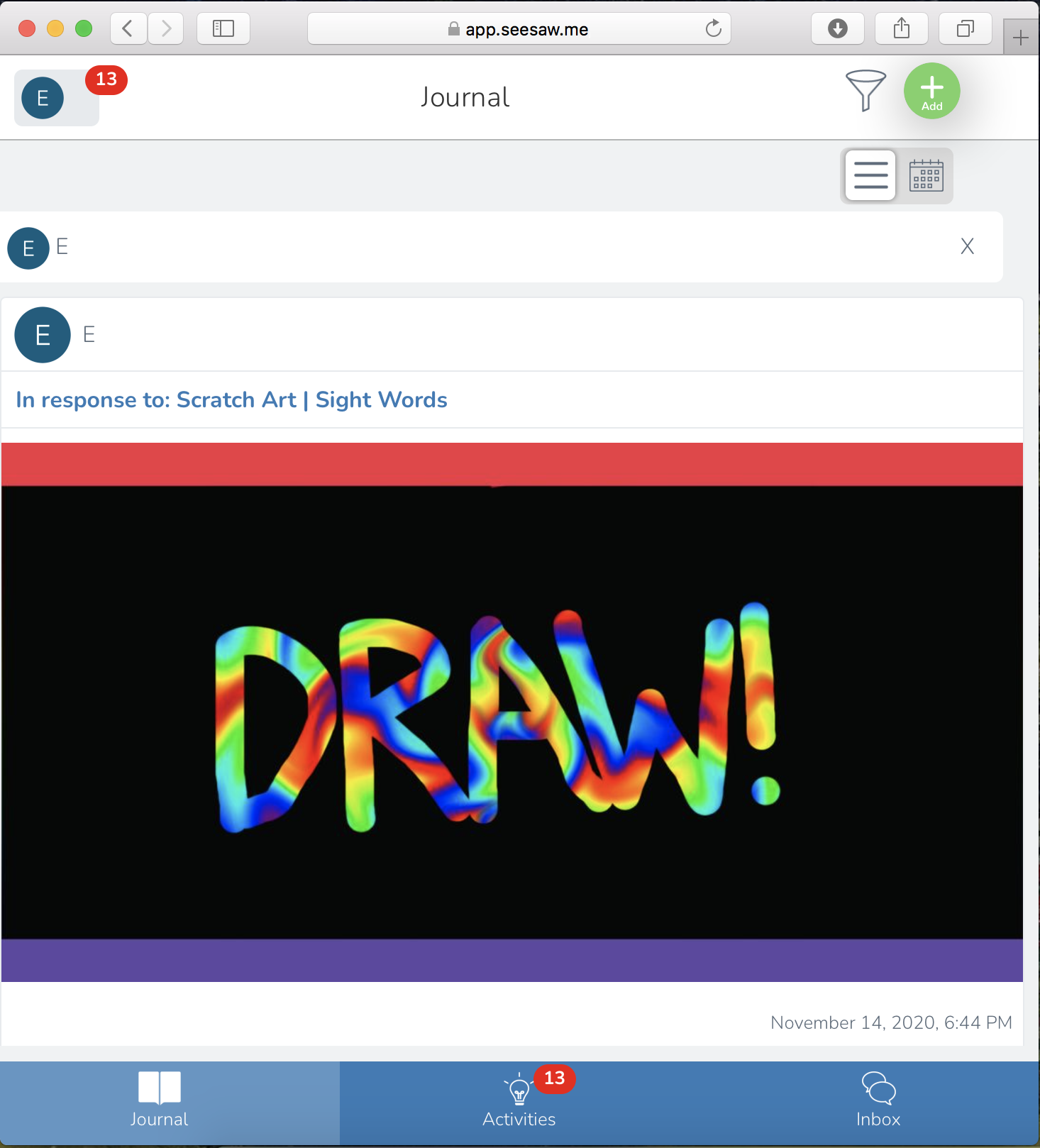
Sometimes you will need to scroll down the page to find the weekly schedule. For example, on this account, the weekly schedule was right below the “Draw!” activity.
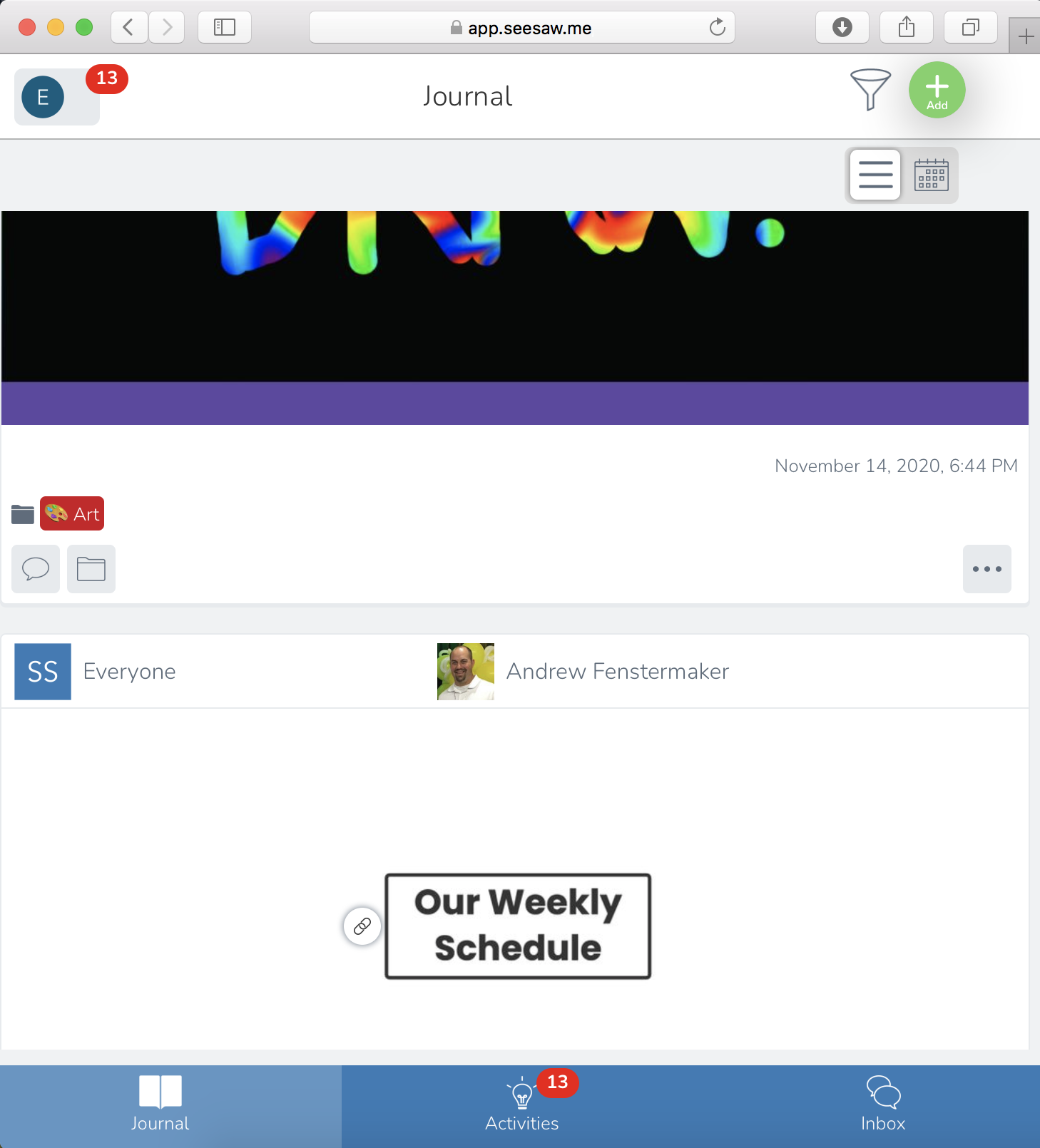
What you see in the Journal view may vary widely depending on the teacher. There is a setting teacher’s must select in order to make it so that your learner only sees their own work. If your learner’s teacher has not changed this setting, you may see other students’ work and the teacher’s feedback.
If you do not see the weekly schedule anywhere in Seesaw it could be that your class does not use one, or that your learner’s teacher sent it through email or google docs, described here.
As my dear friend Al would say, “Real Talk.”
I’ve always been passionate about figuring out how to make my research useful for others – beyond what is published in scholarly journals. One of my most poignant moments during my field work for this project (creating this manual) was prompted by the Journal View. The teacher had not yet changed the settings and I saw an “assignment” from a different student that makes me tear up even now, seven months later. It said a version of
And in that moment I was desperate to figure out to make this process easier for everyone, but especially for people who are undercapitalized. No child should feel this way. It is our job to make education accessible. This is what happens people are blinded by their digital privilege. In my experience is it not that the digitally privileged don’t care, it’s that they have so much technological capital that they cannot even see the barriers that technology-enabled solutions present. They are invisible. And it’s really hard to remove a barrier that you can’t see. One thing I do in my work I try to provide the “3D glasses” that make those barriers visible.
–DocMC