14 Android Tablet (e.g., Samsung Galaxy): How to Connect to the Internet
Connecting to the Internet: Android (e.g., Samsung Galaxy)
Are you an android user? If you are, this section is for you! If you are not, we listed some other chapters that might help you at the end.
Connecting to the internet on an android device is a quick process! In order to do so, follow the instructions below.
- First, make sure you are logged in on the device. The device should open to a home page.
- Next, look to the top of the screen, there is a thin grey bar that contains symbols. You will need to click on the Wi-Fi symbol in the menu bar. It should look like a radar. Once you click on it a drop-down box will appear (reference photo). Your Wi-Fi will need to be turned on and if your Wi-Fi is off, click “Turn Wi-Fi On”.
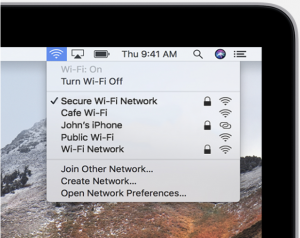
3. To finally connect to Wi-Fi, you must choose a network. You can do this by clicking on one of the WiFi network names. If you have a hot spot (a portable Wi-Fi transmitter), make sure to connect to that device.
-
- Some Wi-Fi networks are password-protected and have a lock system symbol by their name
- If your Wi-Fi network has a lock and you don’t know the password, contact your internet provider

Once you have selected the network you want to connect to and typed in the password, you should be connected and free to roam the internet!
If you have connected to your Wi-Fi and your device is still not connected to the internet, try unplugging and re-plug your router in. If you still have trouble contact your Internet service provider. This is the company that provided you with the router.
Congrats! You are officially connected to the internet. Next, let’s learn how to login to Clever and Seesaw.
—
If you need to connect to the internet with a PC, use this link
(Make sure to click on it):
PC: How to Connect to the Internet
If you need to connect to the internet with a Chromebook, use this link
(Make sure to click on it):
Chromebook: How to Connect to the Internet
—
Final Draft: McKenzie Paulsen
Wireless networking technology that allows you to browse the internet
