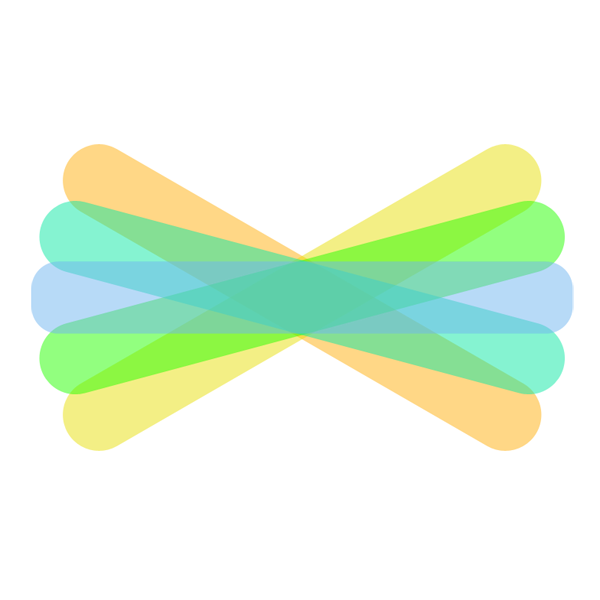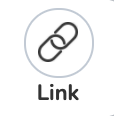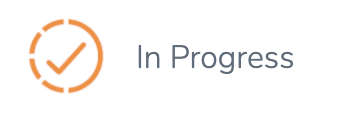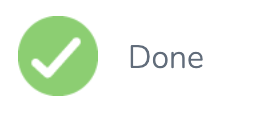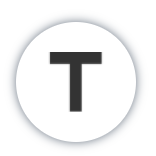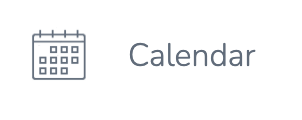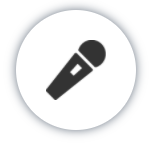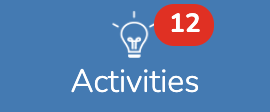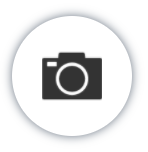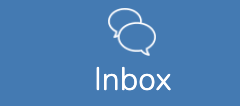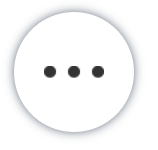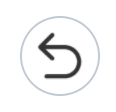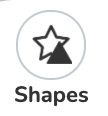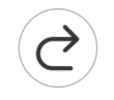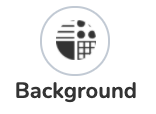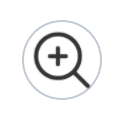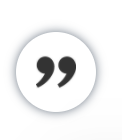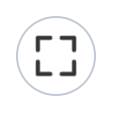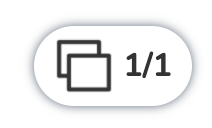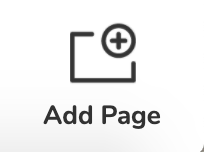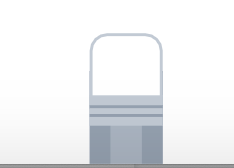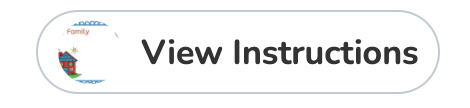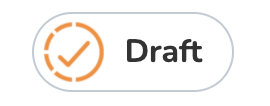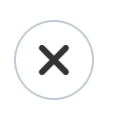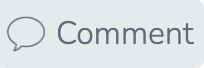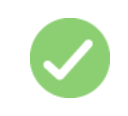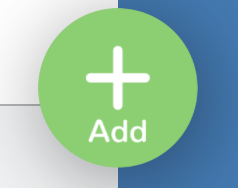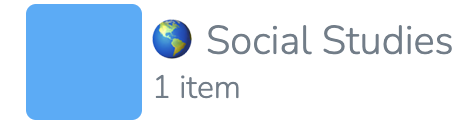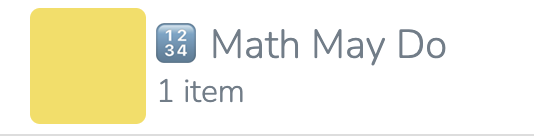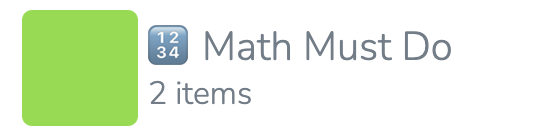21 Seesaw Icon Glossary: What does this symbol mean??
Seesaw uses a variety of icons. Some of these are pretty similar to what you might see outside of Seesaw, but some are very specific to this learning platform. This section shows you each icon and provides a short explanation in a grid. We provided longer explanations of some of the icons in text following the grid.
|
Icon |
Text Shortcut |
Icon |
Text Shortcut |
|
|
Seesaw symbol or logo |
|
To do folder – where you |
|
|
Click to view completed activities |
|
Link – sends you to |
|
|
Click to view activities/assignments |
|
Click to start working |
|
|
Completed activities/ |
|
Create a text box (type |
|
|
Course calendar |
|
Add a voice recording |
|
|
Notifications about |
|
Camera – Lets you take a |
|
|
Messages/ A way to |
|
Click this to see more options |
|
|
Undo |
|
Add a shape |
|
|
Redo |
|
Change the background color |
|
|
Zoom in |
|
Add a voice caption |
|
|
Hide |
|
Draw with a pencil or pen |
|
|
View pages |
|
Draw with a marker or glitter marker |
|
|
Add a page(s) |
|
Erase |
|
|
View the activity instructions |
|
Save an incomplete activity |
|
|
Exit |
|
Resume an incomplete activity |
|
|
Make a comment on your activity |
|
Submit a completed activity/ Done |
|
|
Click to start completing an assignment |
|
Subject folders |
|
|
May do assignments by subject (optional) |
|
Must do assignments by subject (required) |
|
|
Your (learner’s) name and classes |
|
Settings
|
|
|
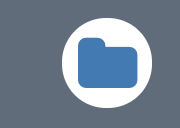
This symbol represents a folder. A folder usually contains multiple items. For example, a folder could contain all of your student’s math homework.
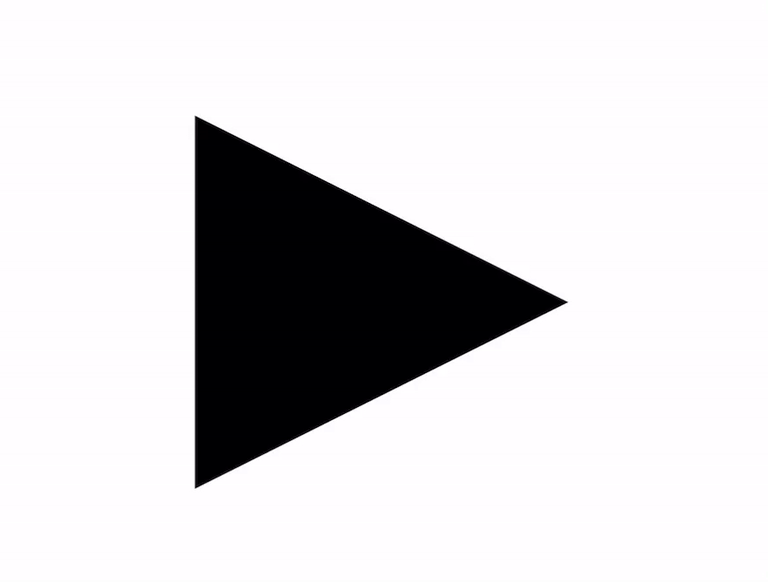
The triangle shape means play and the two bars mean pause. If there is a video or audio clip these symbols will appear. Click on them to start or stop the sound.
First Draft: Lauren Smetzer
Final Draft: McKenzie Paulsen
graphics you can click on and have something happen. Also called "tiles" and sometimes "apps" (though this may not be technically accurate)