35 Detailed Assignment Submission Description
This is a more detailed guide to submitting assignments on Seesaw
Students need to learn how to submit an assignment so their teacher can grade it. The steps can be a little confusing. After a student begins an assignment, there are two options for them. They can either save the work as a draft (orange checkmark) or submit it to the teacher (green checkmark). Depending on the assignment it might take multiple days to complete so saving can be useful. If the assignments are already done, students can choose to submit them directly.
First, let’s find an assignment to complete.
Step 1.
After the students log into their Seesaw accounts, they will find their assignments on the “Activities” page.
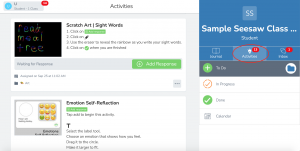
Step 2.
Once the students have chosen the assignments they want to do, click on the green button “Add Response” to start the assignment.
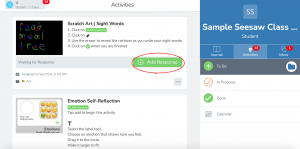
This will open a new window or view and students can begin working on the assignment.
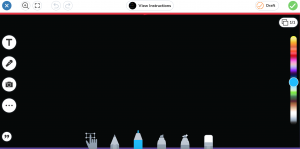
Step 3.
Once your learner completes the assignment and there is nothing they want to change, students can click the “Green Checkmark” on the top right of the window.
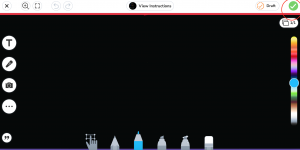
Step 4.
Be aware that the assignment may take several seconds to upload. Once the assignment uploads, your learner will be brought back to the “Journal[1]” page. Students can check their assignments in the “Journal” view. In the next image, you will see how students cannot edit their work, because they have already submitted the assignment.
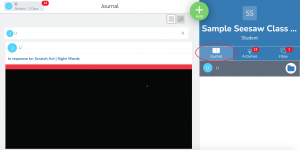
Now, the assignment is submitted!
Quiz time! One simple question for you, please feel free to answer or skip.
First Draft: Ivy Cai
Final Draft: DocMC & Caleb Moody
- Journal page is another important page, students can find their finished assignments and the draft here. ↵
submit the assignments, students cannot edit it
